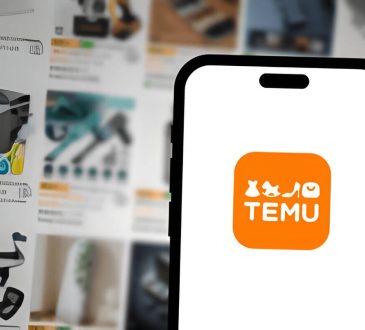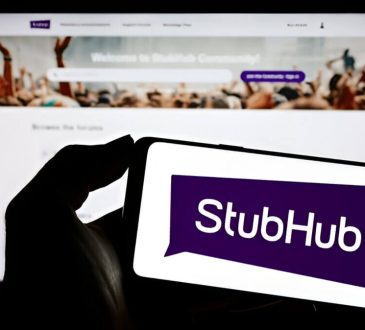How to Cancel Amazon Music (A Step-by-Step Guide for Smooth Cancellation)
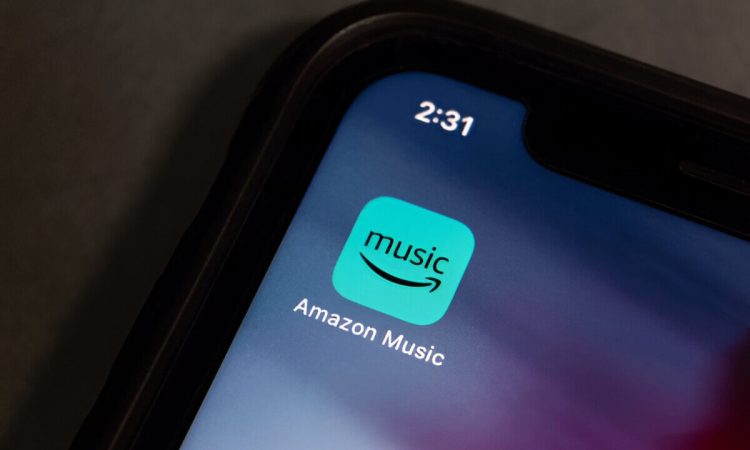
Canceling Amazon Music can be daunting. This guide offers step-by-step instructions for desktop and mobile users. Determine your subscription type (Amazon Music Unlimited or Prime Music) and consider benefits or alternatives. It also addresses common cancellation issues and explains changes in access and refund policies post-cancellation. Whether switching services or cutting expenses, this guide ensures a smooth transition from Amazon Music.
Understanding Your Amazon Music Subscription
When it comes to streaming music, Amazon offers a variety of subscription options tailored to fit different listening needs and preferences. Understanding the nuances between these options can help you make the most of your Amazon Music experience.
First, there’s Amazon Prime Music, which is included at no additional cost with an Amazon Prime membership. This service provides access to over two million songs, along with thousands of playlists and stations. It’s a great perk for existing Prime members who enjoy casual listening without extra fees.
For those seeking a more comprehensive music library, Amazon Music Unlimited is the next step up. This subscription offers tens of millions of songs and more extensive features than what’s available through Prime Music. Amazon Music Unlimited provides curated playlists, personalized stations, and new releases from popular artists as soon as they drop.
Amazon also offers different tiers within its Unlimited service. The individual plan allows one user access across all their devices, while the family plan supports up to six accounts under one subscription, which is perfect for households with multiple music lovers. There’s even an option specifically designed for Echo device users at a reduced rate if you primarily listen via Alexa-enabled devices.
By understanding these various subscription types, you can select the best option that suits your listening habits and budget, ensuring that your musical journey on Amazon is both satisfying and seamless.
Important Things to Consider Before Cancelling Amazon Music
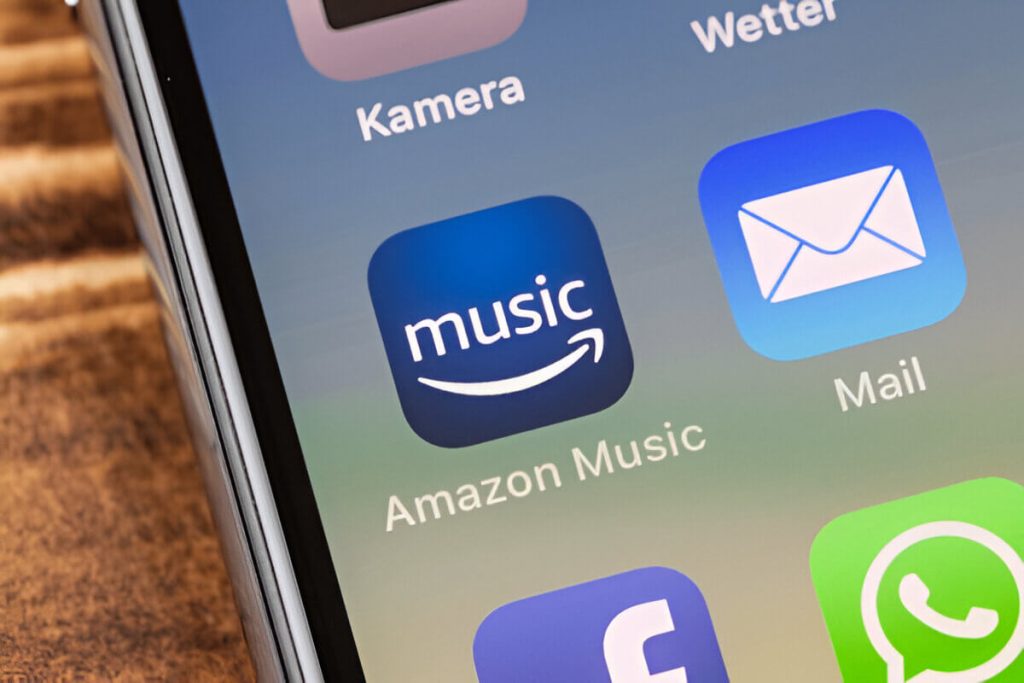
When contemplating the decision to cancel Amazon Music, it’s important to weigh a few key considerations. First, reflect on the benefits of Amazon Music that you might be giving up. With its vast library of songs, curated playlists, and seamless integration with other Amazon services like Alexa, it offers a convenient and comprehensive music experience.
However, if you’re determined to switch from Amazon Music, explore the alternatives available. Platforms such as Spotify, Apple Music, and YouTube Music each offer unique features that might align better with your preferences. For instance, Spotify is renowned for its robust playlist curation and social sharing capabilities.
Before making the final decision to cancel Amazon Music, assess any potential impacts on your current ecosystem of devices and subscriptions. Consider whether you have any existing playlists or downloaded tracks that may be lost upon cancellation. Additionally, check if switching services will affect any bundled discounts or promotions you currently enjoy.
Taking these factors into account can help ensure a smooth transition if you decide to move away from Amazon Music while still keeping your music needs fulfilled through another platform.
Cancelling Amazon Music on Desktop
Canceling your Amazon Music subscription on a desktop is a straightforward process that can be completed in just a few steps. Whether you’re looking to cut down on expenses or simply no longer need the service, here’s how you can end your subscription online with ease.
- Log into Your Amazon Account: Begin by opening your preferred web browser and navigating to the Amazon website. Enter your login credentials to access your account.
- Access Your Account Settings: Once logged in, hover over the “Accounts & Lists” menu located at the top right corner of the page. From the dropdown menu, select “Your Account.”
- Navigate to Memberships & Subscriptions: In your account settings, look for the section labeled “Memberships & Subscriptions.” Click on it to view all of your current subscriptions.
- Select Amazon Music Subscription: Find and click on “Amazon Music” from the list of subscriptions displayed.
- Initiate Cancellation Process: Within the Amazon Music settings, you will see an option to manage or cancel your subscription. Click on this option to proceed with cancellation.
- Follow On-Screen Instructions: Follow any additional prompts or instructions that appear onscreen to confirm and finalize the cancellation of your Amazon Music subscription.
Cancelling Amazon Music Using the Mobile App
Cancelling your Amazon Music subscription through the mobile app is a straightforward process, allowing you to manage your membership directly from your smartphone or tablet. Whether you’re using an Android or iOS device, these quick steps will guide you through the cancellation process efficiently.
- Open the Amazon App: Start by launching the Amazon app on your mobile device. Ensure you are logged into the account associated with your Amazon Music subscription.
- Access Your Account Settings: Tap on the menu icon, usually represented by three horizontal lines in the top-left corner. Scroll down and select “Your Account” from the list of options.
- Navigate to Memberships & Subscriptions: Within the account settings, locate and tap on “Memberships & Subscriptions.” This section will display all active memberships linked to your account.
- Select Amazon Music Subscription: Find and select your Amazon Music subscription from the list of services.
- End Membership: Once you’ve accessed your subscription details, look for an option that says “Cancel Subscription” or “End Membership.” Tap on it to proceed with cancellation.
- Confirm Cancellation: Follow any additional prompts to confirm that you wish to cancel your subscription. You may be asked for feedback or offered alternatives before finalizing.
Troubleshooting Common Issues When Cancelling Amazon Music Subscription
When it comes to cancelling your Amazon Music subscription, encountering issues can be frustrating. However, understanding common problems and how to address them can simplify the process. One frequent issue users face is not being able to locate the cancellation option within their account settings. To resolve this, ensure you are logged into the correct Amazon account associated with your music subscription. Navigate to “Your Memberships & Subscriptions” under “Account & Lists,” where you should find the option to manage or cancel your subscription.
Another problem that may arise is receiving error messages when attempting to cancel. This could result from a temporary system glitch or connectivity issue. In such cases, try refreshing your browser or using a different device to access your account settings.
If these steps do not resolve the issue, reaching out to customer support for cancellations can be an effective solution. Amazon’s support team is equipped to handle these problems and can guide you through alternative methods of cancelling your subscription if needed.
Remember, persistence and patience are key when dealing with technical hiccups during cancellation processes. By following these tips and utilizing available resources, you can successfully manage any obstacles that come your way while cancelling your Amazon Music subscription.
What Happens After You Cancel Your Amazon Music Subscription?
When you decide to cancel your Amazon Music subscription, it’s important to understand the effects that follow. Upon cancellation, you’ll retain access to the service until the end of your current billing cycle. This means you can continue enjoying your playlists and downloaded music until that period concludes.
After this grace period, access to any content associated with Amazon Music will be restricted. Your ability to stream music or download new tracks will be revoked, and any offline content you’ve downloaded will no longer be accessible. Essentially, your account reverts back to a standard Amazon account without the premium music features.
Regarding refunds, Amazon’s policy typically does not offer refunds for canceled subscriptions unless there are extenuating circumstances or errors on their part. It’s advisable to review their detailed refund policy or contact customer support if you believe a refund is warranted in your situation.
Understanding these post-cancellation effects helps ensure you’re prepared and can make an informed decision about whether or not canceling aligns with your needs.