
Recording calls on an iPhone is valuable for personal and professional use. Whether capturing business discussions or cherished conversations, knowing how is essential. However, consider privacy laws and consent requirements. This guide explores methods using built-in features and third-party apps, addresses troubleshooting common issues, and discusses legal considerations to help you manage call recordings confidently.
Legal Aspects to Consider Before Recording Calls
When considering recording phone calls, it’s crucial to be aware of the various legal aspects that govern this practice. Call recording laws differ significantly across jurisdictions, and understanding these differences is essential to ensure compliance and avoid potential legal repercussions.
One of the primary considerations is obtaining consent for recording calls. In some regions, only one party involved in the conversation needs to be aware of and consent to the recording. This is known as “one-party consent.” However, other areas require “two-party” or “all-party” consent, meaning every participant in the call must agree to being recorded. Failing to obtain proper consent can lead to serious legal consequences.
Privacy concerns with recordings also play a significant role in shaping call recording laws. Recordings can capture sensitive information that may infringe on individuals’ privacy rights if not handled correctly. It’s important for businesses and individuals alike to implement stringent measures for storing and protecting recorded data.
In addition to understanding local consent laws, there are broader legal requirements for phone call recording that must be adhered to. These may include notifying parties at the start of a call about its recording status or ensuring that recordings are used solely for legitimate purposes such as quality assurance or training.
Overall, navigating the legal landscape surrounding call recordings requires careful attention and due diligence. By staying informed about relevant laws and taking proactive steps toward compliance, you can responsibly manage your call recording practices while respecting privacy rights.
Using In-Built Features and Limitations of iPhone for Call Recording
When it comes to recording calls on an iPhone, users might be surprised to find that Apple’s iOS doesn’t offer a straightforward native option for this feature. This is largely due to privacy concerns and legal restrictions surrounding call recording in various regions. However, understanding the in-built features and limitations can help users navigate their options more effectively.
Firstly, it’s important to recognize that while iPhones come equipped with a range of powerful tools and apps, direct call recording isn’t one of them. The limitations of iPhone call recording stem from Apple’s commitment to user privacy and compliance with international laws. Unlike some Android devices that may offer native solutions, iOS requires third-party apps or services to record calls.
Users looking for built-in app solutions will find that options like Voice Memos do not support call recording directly. Instead, they might explore alternative methods such as using conference calling services or external devices as workarounds. It’s essential for users to research their local laws regarding call recording before proceeding with any method.
In summary, while Apple’s ecosystem offers a wealth of features through its robust operating system, the limitations around call recording necessitate exploring third-party applications or creative solutions if this functionality is essential for your needs. Always ensure compliance with legal requirements when considering these options.
The Best Third-Party Apps for Recording Calls on iPhone
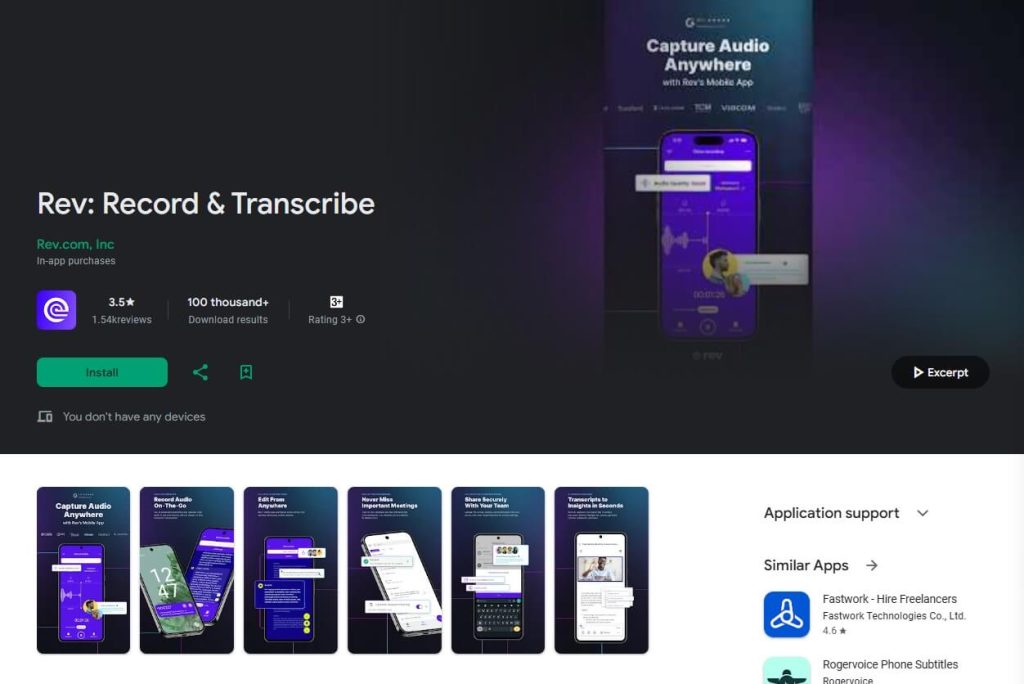
Recording calls on an iPhone can be a crucial feature for many users, whether for business purposes, interviews, or personal reasons. While Apple doesn’t provide a built-in call recording feature due to privacy concerns, several third-party apps have stepped in to fill this gap. Here’s a look at some of the top iPhone call recorder apps in 2023 that stand out for their reliability and ease of use.
One of the leading choices is Rev Call Recorder, which offers free and unlimited recording capabilities. It’s particularly favored for its straightforward interface and seamless integration with the phone’s existing features. Users can easily record incoming and outgoing calls without any hassle.
Another excellent option is TapeACall Pro, known for its robust functionality that allows users to record calls without time limits. It’s perfect for professionals who need to capture lengthy conversations or detailed interviews. The app also provides easy sharing options, making it simple to distribute recorded files via email or cloud services.
Call Recorder – IntCall is another popular choice among iPhone users seeking comprehensive call recording solutions. This app not only records domestic calls but also supports international ones, which is ideal for global business communications. Its user-friendly design ensures that even those new to call recording can navigate its features effortlessly.
For those wondering how to use these third-party apps effectively, the process typically involves downloading the app from the App Store and following setup instructions specific to each application. Most apps require merging calls through a three-way conference system where the third line acts as your recorder.
While Apple may not natively support call recording on iPhones due to privacy regulations, these best third-party apps in 2023 offer practical solutions with varied features tailored to different needs. Whether you’re looking for unlimited recordings or international capabilities, there’s likely an app that fits your requirements perfectly while ensuring compliance with legal standards regarding call recordings in your area.
A Step-by-Step Guide to Record a Call Using Google Voice on iPhone
Recording calls on your iPhone using Google Voice is a straightforward process, but it requires a bit of setup to ensure everything works smoothly. Here’s a step-by-step guide to help you through the process.
Step 1: Set Up Google Voice
First, download the Google Voice app from the App Store and sign in with your Google account. If you don’t have a Google Voice number yet, you’ll need to choose one during the setup process. This will be your dedicated number for making and receiving calls through the app.
Step 2: Enable Call Recording
Once you’re set up with a Google Voice number, you’ll need to enable call recording. Open the Google Voice app and navigate to Settings by tapping on the menu icon (three horizontal lines) in the top-left corner. Scroll down and select ‘Calls.’ Here, you’ll find an option labeled ‘Call Options.’ Toggle this feature on; it allows call recording when pressing ‘4’ during an active call.
Step 3: Make or Receive Calls Using Google Voice
To record calls, they must be made or received through your Google Voice number. Open the app and use it to dial a contact or wait for an incoming call via your assigned number.
Step 4: Record Your Call
During an active call, press ‘4’ on your iPhone’s keypad. You’ll hear an automated voice notifying both parties that recording has started. This is crucial for legal reasons, as not all jurisdictions allow recording without consent.
Step 5: Access Your Recorded Calls
After ending the recorded conversation, you can access it within the app. Navigate back to Settings and select ‘Voicemail,’ where you’ll find all recorded calls saved as voicemail messages. From here, you can listen back or download them as needed.
Understanding how Google Voice works on iPhone can enhance both personal and professional interactions by providing an easy way to document important conversations while ensuring compliance with privacy regulations.
Troubleshooting Common Issues in Call Recording on iPhone
When it comes to recording calls on your iPhone, encountering technical issues can be frustrating. Fortunately, there are several common troubleshooting tips that can help you resolve these problems effectively. One of the most frequent iPhone recording problems is the inability to record calls due to software restrictions or settings misconfigurations. To address this, ensure that your phone’s operating system is up-to-date, as updates often include fixes for known bugs and enhance compatibility with various apps.
Another solution for fixing issues in phone recordings involves checking the permissions granted to your call recording app. Navigate to your iPhone’s settings and verify that the app has access to necessary features such as the microphone and storage. Without these permissions, the app may not function correctly.
In some cases, app-based solutions might be required if you’re still experiencing difficulties. Consider using third-party applications specifically designed for call recording on iPhones. These apps often come with dedicated support and troubleshooting resources tailored to their functionality.
By following these common troubleshooting tips and exploring both built-in settings adjustments and external app options, you can effectively manage and overcome most issues related to call recording on your iPhone.
