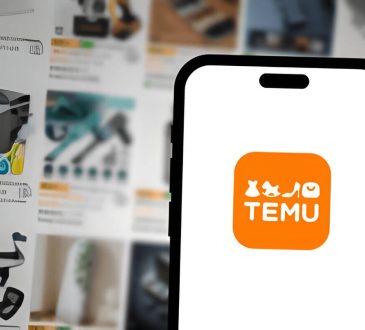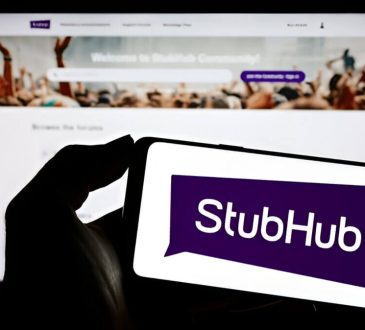How to Record on YouTube TV (A Step-by-Step Guide for Beginners)

In today’s fast-paced world, watching TV at your convenience is crucial. YouTube TV’s recording feature lets users store content for later, perfect for busy schedules. This guide helps beginners set up accounts, record live TV, and manage DVR content. It also covers troubleshooting and YouTube TV’s cloud DVR limitations. Whether new to streaming or optimizing your experience, this guide helps you master YouTube TV recordings.
Setting Up Your YouTube TV Account for Recording
Setting up your YouTube TV account for recording is a straightforward process that ensures you never miss your favorite shows or live events. To begin, you’ll need to sign up for YouTube TV if you haven’t already. Visit the YouTube TV website and follow the prompts to create an account, providing necessary details like your email address and payment information.
Once you’ve completed the sign-up process, it’s time to focus on account configuration. Navigate to the settings menu within your YouTube TV dashboard. Here, you can customize various aspects of your viewing experience, including setting preferences for recording content. During this initial setup phase, take advantage of the option to create a personalized library by selecting networks and shows you’re interested in recording automatically.
The platform offers unlimited cloud DVR storage, which means you can record as many programs as you’d like without worrying about running out of space. Simply locate a show or event in the guide and click on it to add it to your recording list. With these steps completed, your YouTube TV account will be fully configured for seamless viewing and recording of all your preferred content.
A Detailed Guide to Recording Live TV on YouTube
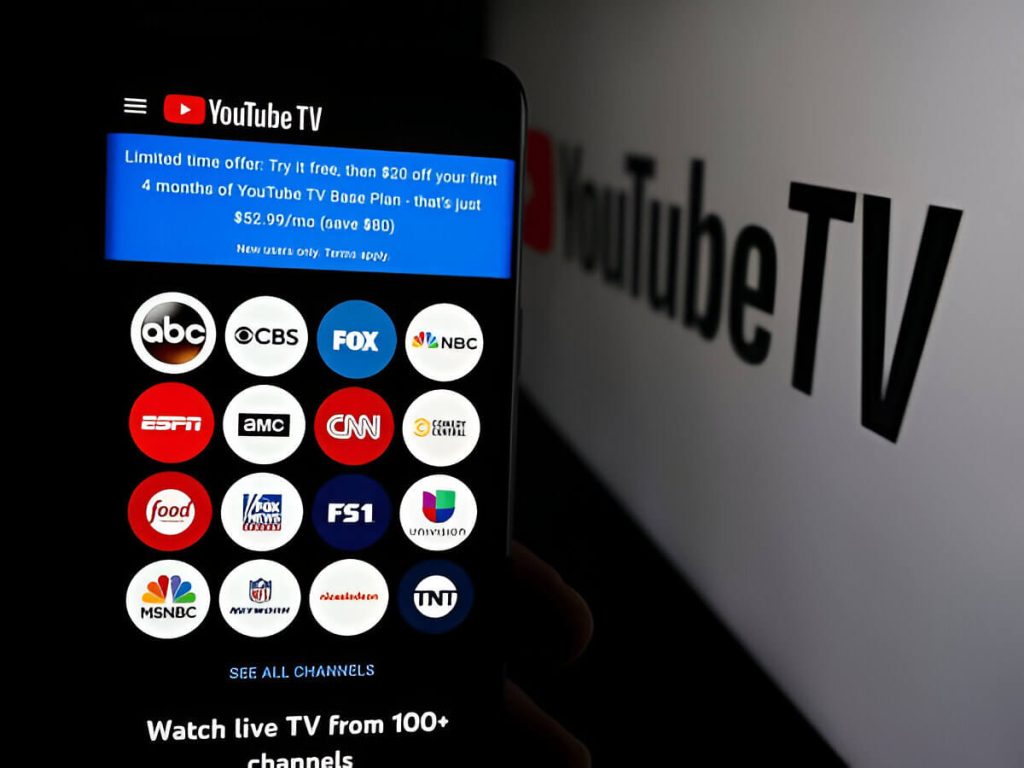
Recording live TV on YouTube can be a game-changer for those who don’t want to miss their favorite shows or events. Here’s a detailed guide on how to make the most of this feature.
To begin with, ensure you have a YouTube TV subscription, as this service is essential for accessing the recording features. Once you’re set up, navigate to the live TV section where you can browse through various channels and programs. When you’ve found a show or event you’d like to record, simply select it and look for the ‘Add’ button. Clicking this will schedule recordings on YouTube TV automatically.
One of the great benefits of using YouTube TV is its unlimited cloud DVR storage, allowing you to record as many shows as desired without worrying about space limitations. This feature is particularly useful for recording live events on YouTube TV that might extend beyond their scheduled time, as it ensures you capture every moment.
Moreover, scheduling recordings is straightforward: just set your preferences in advance and let YouTube handle the rest. Whether it’s a weekly series or one-time special event, you’ll find managing your recordings intuitive and hassle-free.
Managing Your DVR Library
Managing your DVR library effectively can enhance your viewing experience by making it easier to access and organize recorded content. First, familiarize yourself with the interface of your DVR system. Most systems offer a user-friendly menu where you can view all recorded shows, often categorized by date or title. To keep your DVR library management efficient, regularly review and delete recordings that you no longer need. This not only frees up space but also makes it simpler to locate desired content.
Organizing recordings can be achieved by creating folders or categories based on genres, such as movies, series, or sports events. Many modern DVRs allow for custom labeling, which helps in quickly identifying specific shows without scrolling through an extensive list. Additionally, take advantage of features that allow you to prioritize recordings; this ensures that new episodes of favorite shows are automatically saved.
Accessing recorded content is generally straightforward (select the program from your list and press play) but knowing how to search for specific titles using keywords can save time. Some advanced DVR systems even offer voice command capabilities for hands-free navigation.
Troubleshooting Common Recording Issues on YouTube TV
Troubleshooting common recording issues on YouTube TV can be a straightforward process if you know where to start. One frequent problem users encounter is recordings not appearing in their library. This issue can often be resolved by checking your account settings to ensure that the shows or events are indeed scheduled for recording. Make sure you have added the desired programs to your library and that there are no restrictions or limits set on your account.
Another common issue is recordings starting late or ending early, which can disrupt viewing experiences. To fix this, check the recording options for each show and adjust the start and end times as needed. This feature allows you to extend recordings by a few minutes before and after the scheduled time, ensuring you don’t miss any content.
If you’re experiencing playback issues with recorded content, such as buffering or poor video quality, it could be due to network connectivity problems. Ensure that your internet connection is stable and meets YouTube TV’s recommended bandwidth requirements for streaming high-quality videos.
If none of these solutions work, consider restarting your device or reinstalling the YouTube TV app to clear any temporary glitches that might be affecting performance. By following these steps, most common recording problems on YouTube TV can be effectively resolved, allowing for a seamless viewing experience.
YouTube TV’s Cloud DVR Limitations and How They Affect Recordings
When it comes to YouTube TV’s Cloud DVR, understanding its limitations is crucial for users who rely heavily on recording their favorite shows and events. One of the primary concerns revolves around cloud DVR limits, which can directly impact how you manage your recordings.
Unlike traditional DVR systems that may impose strict storage restrictions, YouTube TV offers unlimited storage space for recordings. However, this doesn’t mean there are no constraints. The most notable limitation is the nine-month retention period for saved content. After this duration, any recorded program will automatically be deleted from your library. This can affect viewers who prefer to save shows for long-term viewing or those who forget to watch recorded content within the given timeframe.
Another aspect to consider is simultaneous recording capabilities. While YouTube TV allows multiple recordings at once without additional charges (an advantage over some competitors) it’s essential to ensure a stable internet connection during peak times to avoid potential disruptions in recording quality.
Understanding these limitations of cloud DVR helps users maximize their experience with YouTube TV by planning their viewing habits accordingly and ensuring they don’t miss out on important content due to unexpected deletions or technical issues.